Wallet Holder
What is Trades Wallet®?
Trades Wallet® is a secure, online certification management solution designed to ensure worksite compliance and increase productivity. Our solution manages the various credentials your Union or employer needs to verify you are trained, qualified and certified to operate safely on worksites.
Trades Wallet’s® web and mobile capabilities enable your cards and tickets to be captured, managed and shared with potential employers 24/7.
How does Trades Wallet® Work?
If your Union or employer is using Trades Wallet® to manage the credentials for their workforce online, you will be assigned a virtual wallet where you can upload photos of the credentials you have earned and are required to hold in order to be eligible for potential employment opportunities.
Managing the contents of your Trades Wallet® online will help your Union or employer to ensure you are trained and qualified for the jobs you are being assigned to and will enable you to manage your certification and training requirements more effectively.
If you’re unsure if your Union or organization is using Trades Wallet® to track your certifications online, please feel free to reach out to our Customer Care team who would be happy to help.
Did you know …?
Trades Wallet® will notify you when Training has been requested by your Union or employer, and before your current certifications are due to expire. Using the links provided, you’ll be able to access Union or employer lead training directly.
Learn more about Notifications within Trades Wallet® here.
Learn more about accessing Training here.
Using the Trades Wallet® Self Service app, you can email a PDF copy of the valid cards within your Wallet profile to a potential employer or other relevant party.
Learn more about exporting a copy of your valid cards here.
Use Trades Wallet’s® Private mode to upload and store personal data (i.e., your Driver’s License) to your Wallet profile. Private uploads are only available using the Self Service app and are never shared with your Union or potential employers.
Learn more about Private Cards here.
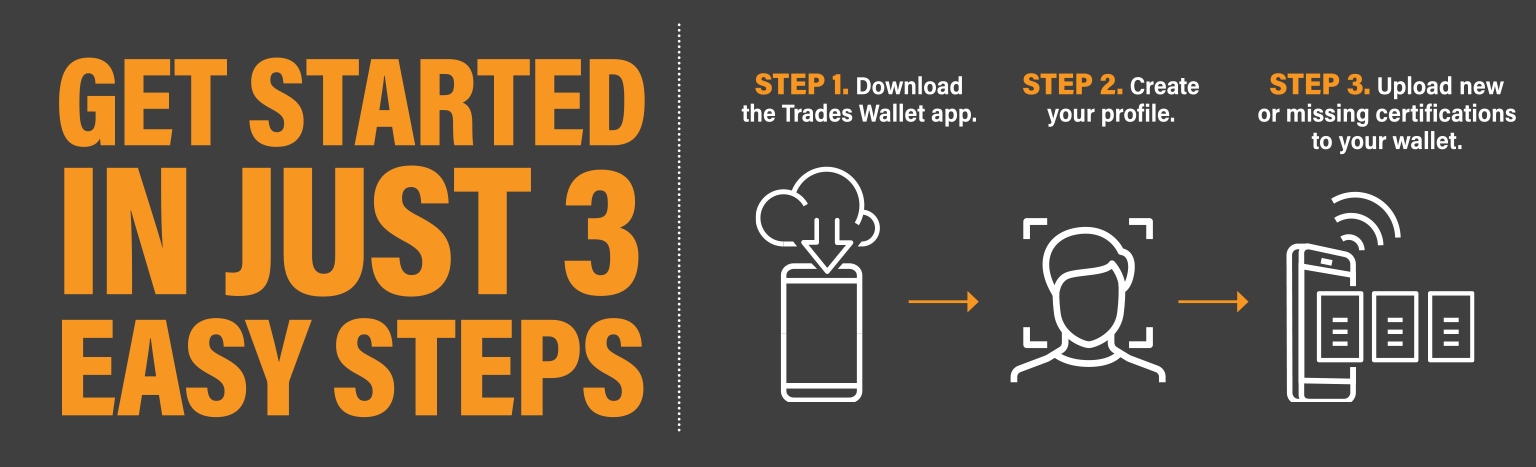
Getting Started
The Trades Wallet® Self Service app is available FREE for iOS and Android devices.
Apple Users
- Download the Free app from the Apple App Store
Android Users
- Download the Free app from the Google Play Store
- Using Google Chrome on your phone, type updatemywallet.com into the URL
In order to access your personal Wallet profile will require you to 'Log In'. Trades Wallet® provides you with (3) avenues with which to log in without the need for a username or password!
- Scan your QR Code
- Use your Welcome Email
- Request Automatic Login Link
Learn more about your Login options here.
Now you can start managing your cards and tickets efficiently online! Upload new tickets, email your active tickets easily, and even access training once your existing cards are due to expire.
Learn more about updating your Wallet profile with tickets here.
Learn more about sharing your cards via email here.
Frequently asked questions
No, the Trades Wallet® Self Service app is a tool to help you manage your cards and certifications online more efficiently.
In addition to providing you with 24/7 access to add new or review existing Wallet contents, the app enables you to share these tickets via email OR sign up for new training, without having to sign into another external system.
If you don’t have a smart phone or device, or simply don’t wish to use the app, you can contact your Trades Wallet® provider to enquire about alternative options for submitting your tickets to your Wallet profile.
We do not currently offer a Web Portal for Wallet holders at this time.
Your Trades Wallet® is owned by the Union or organization who issued it to you. Because the purpose of your Trades Wallet® is to securely and efficiently capture and manage your certifications, any Public Cards uploaded to your Wallet profile will be available to review.
Additionally, as these tickets are required for dispatch or employment purposes, they may also be shared with potential employers.
When uploading images to your Self Service app, you are in complete control of how much information you share with the Trades Wallet® Community.
Public Cards: For cards or certifications that are required to be presented to a potential employer, you'll simply upload a Public Card.
For more information on uploading a Public card to your Wallet, click here.
Private Cards: You may wish to keep the card or certification completely Private - visible only to you. A card that is marked Private within a Wallet is not shared with the Trades Wallet® Community unless expressly directed by you. For more information on uploading a Private card to your Wallet, click here.
NOTE: You must be signed into the Self Service application using your Verified Email Address in order to upload a Private card.
For more information about how to Verify Your Email Address, click here.
When uploading images to your Self Service app, you are in complete control of how much information you share with the Trades Wallet® Community.
Mask a Photo: If you deem the information contained within a relevant Public submission sensitive, or private (i.e., the address listed on your Government Issued ID)., you may choose to Mask those details during the submission process from your Self Service app
For more information on redacting sensitive information on an image, click here.
Private Cards: You may wish to keep the card or certification completely Private - visible only to you. A card that is marked Private within a Wallet is not shared with the Trades Wallet® Community unless expressly directed by you.
NOTE: You must be signed into the Self Service application using your Verified Email Address in order to upload a Private card.
For more information about how to Verify Your Email Address, click here.
Once uploaded, a Public Card submission is sent to your Union or organization to review and approve prior to being made available within your Cards listing. You can check the status of your uploaded tickets from the Submissions tab of your Wallet profile.
If the submission is listed as Pending this means it is still awaiting review. Please contact your Trades Wallet® provider directly to discuss.
If the submission has been Rejected for any reason, you will find comments here as to why.
For more information on checking the status of your Submissions, click here.
Using the Trades Wallet® Self Service app, Log In and navigate to your Cards tab.
Click on the Email my Cards to someone link and then enter the email address of the intended recipient.
Finally, select the blue Send Card Report Email and a PDF containing the active Public cards within your Wallet will be emailed to the address specified.
For more detailed instructions, click here.
Yes! The security and privacy of your information is of the utmost importance to us. Your Trades Wallet® has been secured with industry best-practices for data encryption.
Verified Email Address
Having a Verified Email address associated to your Trades Wallet® profile provides you with additional security when Signing In to the Self Service application.
With a Verified Email Address established, you will be prompted to confirm your identity via Email during the Sign In process. This verification will ensure that you, and only you, are able to view the contents of your Trades Wallet® from the Self Service app.
To learn more about Verified Email Address, click here.
Secure Encryption
Trades Wallet® databases are protected with Transparent Data Encryption (TDE), which ensures data files and backups are all encrypted.
To learn more about TDE, click here.
All communication between Trades Wallet® and its users is encrypted using secureweb connections preventing unauthorized access to your data while in transit.
Data is stored in Canada!
Data is currently stored within a secure datacenter, physically located within Canada.
Further learning
What is Trades Wallet® ?
How does Trades Wallet® work?
Can Trades Wallet® integrate with existing systems?
Who can access my data?
Need more help?
If you would like assistance getting started with Trades Wallet®, or if you're having technical issues with your Self Service app, please don't hesitate to reach out; our
Customer Care team is always happy to help. If you have questions about the status or contents of your Trades Wallet®, please contact your Union or employer directly.
Office Hours
8:30 - 4:30 Monday - Friday
Phone
Chat
8:30 - 4:30 Monday - Friday